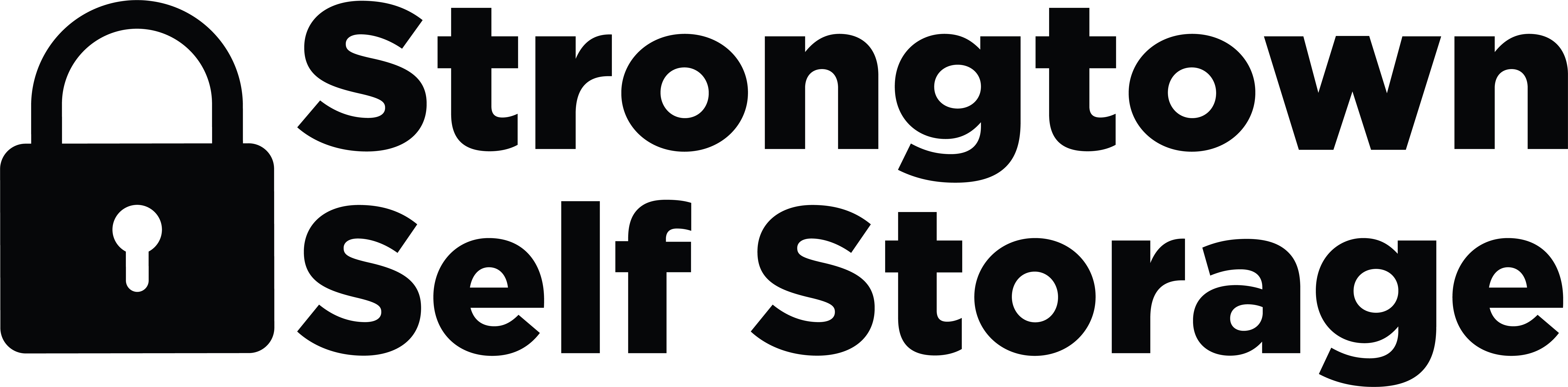IF YOUR EXPERIENCING PROBLEMS ACCESSING YOUR STORAGE UNIT FOLLOW THESE TROUBLE SHOOTING TIPS
1. Verify Smartphone Compatibility
• iOS (apple) : iphone 5S or newer models , running iOS 12.0 or higher.
• Android: Android Galaxy S6 or newer models, running Android 6.0 or higher.
If the smartphone is not compatible, the you will need to use a compatible device or purchase a key fob.
2. Enable Location and Bluetooth
• For Android users Location Services: Verify that your Location Service is turned on.
- This can be done by navigating to Settings >Connections> Location.
- App Location Permissions : Ensure that location permissions are granted to the NOKE Storage Smart Entry app.
Applications> Noke Storage Smart Entry Mobile App > Permissions, and ensure location access is enabled.
For Bluetooth Bluetooth:
- Ensure that Bluetooth is enabled on the smartphone. The app requires Bluetooth to communicate with entry points and the unit. If Bluetooth is turned off, the tenant will receive a pop- up notification asking to enable it.
3. Restart the Mobile App
• Close and Re-open: Fully close the Noke Storage Smart Entry app and re-open it. This can help resolve minor app glitches.
• Turn Bluetooth off/on: In some cases, turning the Bluetooth off and then back on can help resolve connection issues.
4. Power Cycle the Smartphone
• Power cycle their smart phone by turning it off, waiting a few seconds, and then turn it back on. This can help resolve any temporary device- related issues.
5. Check for latest App Version
• App version: verify you are using the latest version of the Noke Storage Smart entry app.
• To check the app version Settings>About – compare the version number with the latest version available in the App Store or Google Play Store. If the app is outdated, update the app to the newest version.
6. Try a different device If the problem persists, download the Noke Storage Smart Entry app on a different smartphone or tablet that has Bluetooth capability and log in using the the same account credentials.
7. Verify Network Connection
• Ensure your device has an active cellular or Wi-Fi connection.
• Refresh Digital Keys- tap the Refresh icon.
Customer Service Hours: Monday – Friday 8 am – 5pm 845-747-9429 Closed Holidays NOTE: If unit is overlocked for NON-PAYMENT, please allow 1 working day for payment to go through